Softaculous is one of the best app installation software we’ve tested so far. Same as Fantastico Deluxe, it provides you a very large app repository so you can install popular apps and cms like WordPress, Joomla, Drupal and WHMCS with just a few clicks from your cPanel control panel. That’s why today we will show you how to install Softaculous on cPanel.
How can I install Softaculous on cPanel?
Whitelist Softaculous IPs on your iptables firewall
Firs step is to put all the Softaculous IPs whitelisted inside our firewall.
In case you are using CSF Firewall:
nano -w /etc/csf/csf.allow
Add this IPs into that file.
216.18.221.243 192.99.110.112 76.164.222.115 76.164.201.252 138.201.24.83
Enable Ioncube inside WHM
Move to WHM : Tweak Settings as you see in the image below and ensure you activate ‘Ioncube’, otherwise Softaculous will not work.
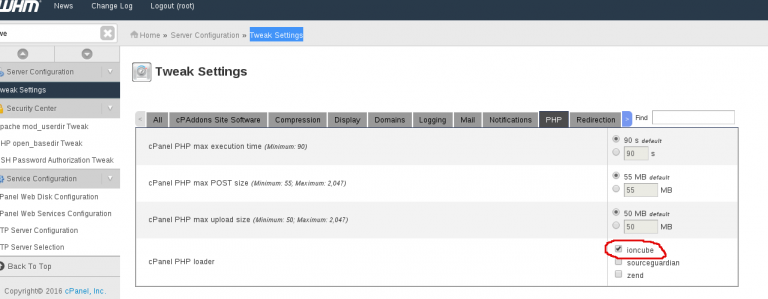
Install Softaculous from your Linux shell
cd /usr/src wget -N http://files.softaculous.com/install.sh chmod 755 install.sh ./install.sh
Depending on your server connection, this may take a couple of minutes.
Once done, you can move to WHM : Softaculous and finish the rest of the configuration.
Conclusion
As you see, it’s super easy to install softaculous on cPanel server, you just have to be sure to whitelist softaculous IPs, enable ioncube and then run a couple of commands from your Linux console.
Be aware that Softaculous brings your cPanel users a very effective and fast way to install applications. However, you have to make sure that your users will always keep all the App and CMS software installations up to date in order to keep their sites and your server secure and away from vulnerabilities or exploits.
