Roundcube is one of the most popular free web based email clients on the Internet. cPanel comes with Roundcube installed by default, however you can also install roundcube on your website using a custom directory to avoid using cPanel default installation.
Roundcube is the webmail client that saved us from being attached forever to the classic and old style webmail solutions like Squirrelmail and Horde, which are useful, but boring and have no style and usability at all.
On this post we will show you how to install Rouncube on your website, so you can load your mails from yoursite.com/mail or yoursite.com/email, and avoid the classic webmail login at www.yoursite.com/webmail or worse when you are redirected to https://server.hostname.com:2096/.
Install Roundcube on your website step by step
First, let’s create a MySQL database that will be used for the roundcube installation.
Move to cPanel – MySQL Databases: then create a MySQL database, user, password, and assign full privileges.
Open your ssh terminal, login as root into your server and move to the cPanel account where you want to install Roundcube.
cd /home/yoursite/public_html
Download and extract Roundcube
wget https://github.com/roundcube/roundcubemail/releases/download/1.2.3/roundcubemail-1.2.3-complete.tar.gz tar -xzvf roundcubemail-1.2.3-complete.tar.gz mv roundcube mail
Replace “/home/yoursite/public_html” with the path of your website. Also, replace “mv roundcube mail” to the real destination of your directory, in this case we wanted to access Roundcube by using www.yoursite.com/mail, but you can also change that to access using anything else, like ’email’, ‘mailbox’, or whatever you want.
Access your Roundcube installation wizard from: http://www.yourdomain.com/mail, you will see three sections.
On the first screen there is a system check to see if Roundcube can be installed on your system or not. Green and orange colors are normal, while red marks indicate critical errors that must be fixed before proceeding.
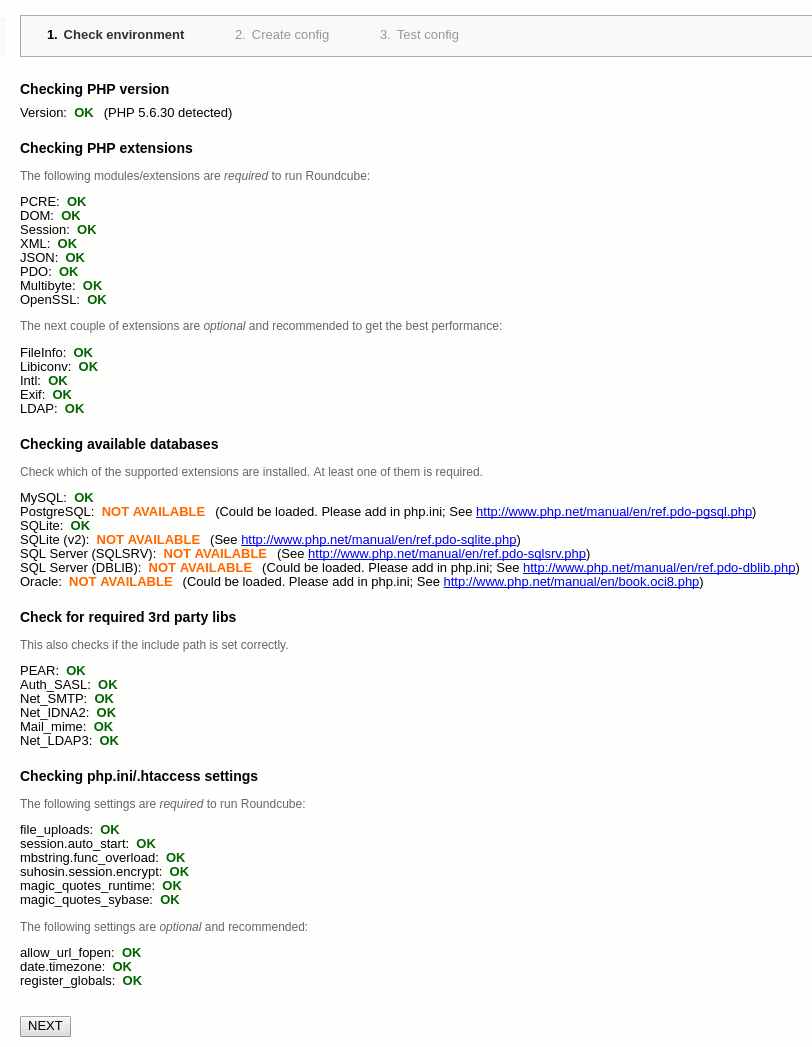
The second part is the ‘Create config’ section, where you will have to introduce your MYSQL database data (db, user and password) that you created previously.
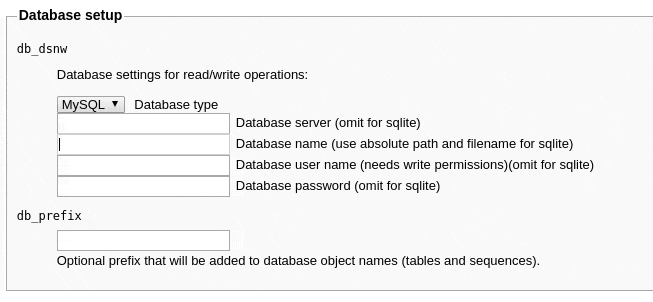
Once done, you can move to the final part and check that everything is ok. This is a Test section that will help you to test your roundcube installation before going live. You can check and Test SMTP Configuration to send mails, as well as Test IMAP configuration, as you see below:
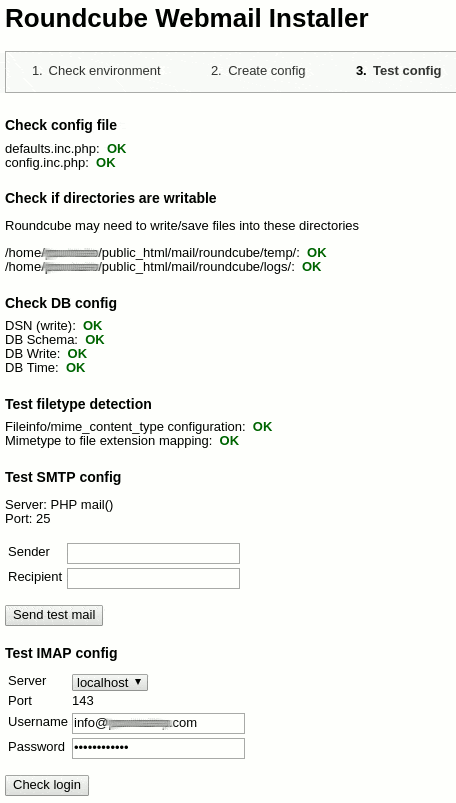
Last thing, delete / remove your ‘installer’ directory, located at the root of your /mail dir.
That’s all. Now you know how to install roundcube on your website, and this will help you to avoid using cPanel webmail, instead you can used your own /mail or /email directory, as you like.

Thanks! This custom install can provide to use the logo of my client?
Hey Frank,
You can try to replace the Roundcube original logo with a custom image. Search for roundcube_logo.png inside your roundcube installation directory, and just replace it with your own logo. Let me know if it works.
Good luck.
Nice, one more time.. thanks and nice article! I’ll try 🙂
Thank you for following us, we will publish more cool content day by day.