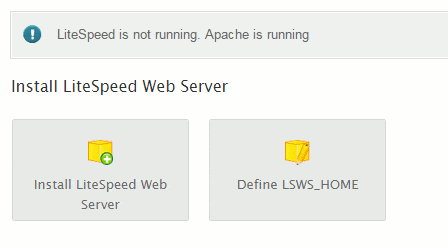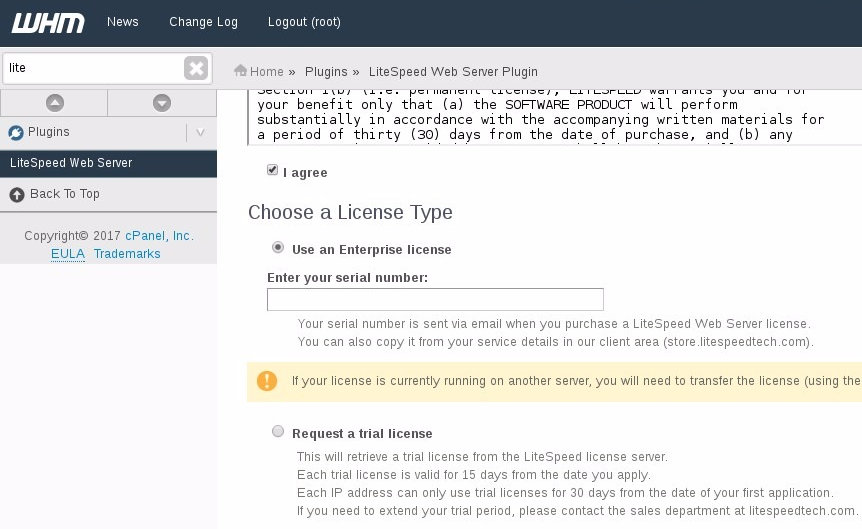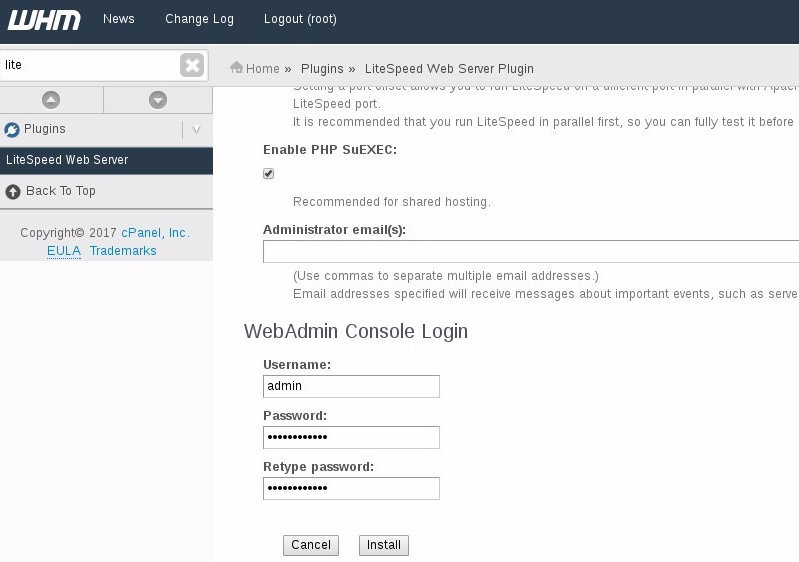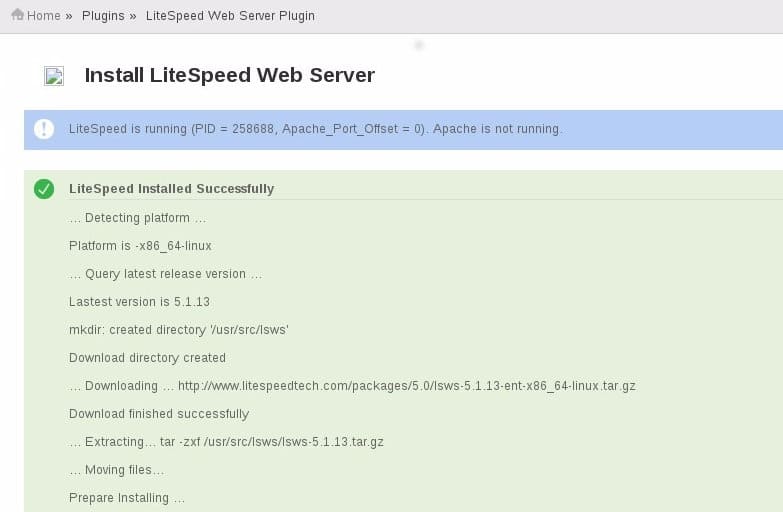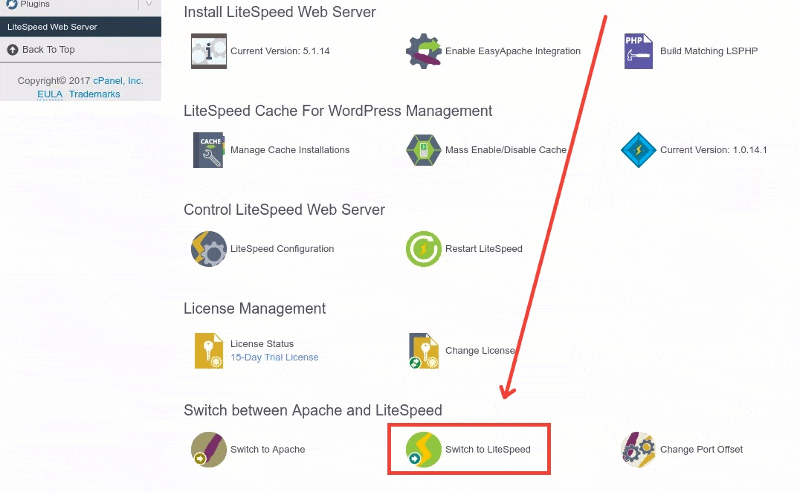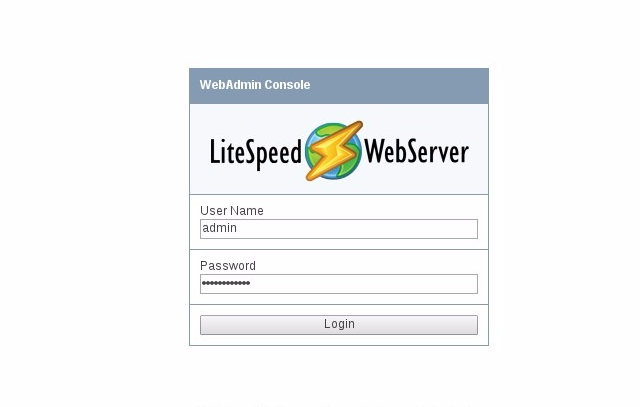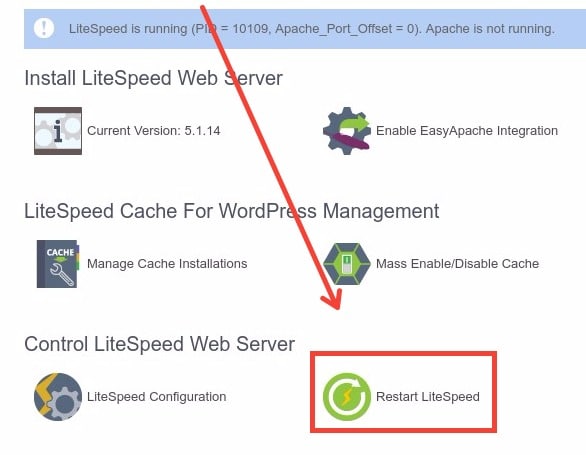LiteSpeed is a fantastic alternative to Apache and Nginx web servers. And the best, is that it is 100% compatible with cPanel and it also supports .htaccess rewrite rules. Today you will learn the quick and easy way to install LiteSpeed cPanel Plugin and to tweak its performance and security settings.
LiteSpeed Web Server, also known as LSWS, is a high performance HTTP server that works for plain servers (without control panel), but it is also compatible with cPanel based servers. Their WHM plugin allow users to take advantage on the high speed capabilities of LSWS to improve website and server overall performance.
With the LiteSpeed cPanel plugin you will be able to install and configure LSWS on cPanel easily, from a single web interface integrated at WHM. Apart from that, you will also have access to the LSWS Management Console, a dedicated user interface that allows server tuning and security tweaks.
Forget about the old slow Apache web server, move to LiteSpeed and your users will love the performance of your servers… and btw, one of the best things, is that it is offically supported by cPanel, this means that if you ever have any issue, you will be able to request help from cPanel technical team for sure.
How can I install LiteSpeed cPanel Plugin?
LiteSpeed web server includes a very easy way to install their cPanel plugin into your WHM server. Let’s begin.
1. Download and run the LiteSpeed installer script
cd /usr/src; curl http://www.litespeedtech.com/packages/cpanel/lsws_whm_plugin_install.sh | sh
It should look similar to this:
[[email protected]:~] % Total % Received % Xferd Average Speed Time Time Time Current Dload Upload Total Spent Left Speed 101 5981 101 5981 0 0 13842 0 --:--:-- --:--:-- --:--:-- 44634 Install LiteSpeed Web Server Plugin for WHM ============================================== mkdir: created directory `/usr/local/cpanel/whostmgr/docroot/cgi/lsws' ... creating directories ... mkdir: created directory `/usr/src/lsws_whm' Temp directory created ... downloading latest version of the plugin ... --2017-01-16 08:16:08-- http://www.litespeedtech.com/packages/cpanel/lsws_whm_plugin.tar.gz Resolving www.litespeedtech.com... 173.205.184.60 Connecting to www.litespeedtech.com|173.205.184.60|:80... connected. HTTP request sent, awaiting response... 200 OK Length: 96999 (95K) [application/gzip] Saving to: “/usr/src/lsws_whm/lsws_whm_plugin.tar.gz” 100%[==========>] 96,999 443K/s in 0.2s 2017-01-16 08:16:08 (443 KB/s) - “/usr/src/lsws_whm/lsws_whm_plugin.tar.gz” saved [96999/96999] Done downloading. ... extracting ... ... moving files ... ... setting permission to files ... LiteSpeed is not installed, skip hook operation Register LSWS Plugin ... lsws registered updated EA3 to EA4 migration scripts under /var/cpanel/ea4_migration_hooks LiteSpeed WHM Plugin Installed Successfully. ==============================================
Now let’s move to the WHM interface.
2. Move to your WHM >> Plugins >> LiteSpeed Web Server
Click on “Install LiteSpeed Web Server”.
3. Configure your LSWS license
After that you will be able to set your your enterprise serial number that you got from the LiteSpeedTech.com website after you bought your LSWS license.
Or click on ‘Use a trial license’ to test the product during the trial period. This will create a 15 days trial period for you to test the product before buying a commercial license.
Leave the rest of the installation paths as they are by default, it’s unnecessary to change that right now .
4. Enable PHP SuEXEC
suEXEC is used to make your PHP server more secure. PHP SuEXEC makes each PHP process to run under each cPanel account owner, and not as ‘nobody’ or as any other general system user. This is traduced in a hardened environment against hacks in particular accounts, if one account is compromised the process will not be able to access other users data.
PHP Suexec is specially recommended if you are installing LSWS cPanel plugin on a shared web hosting service.
5. Set LSWS WebAdmin Console user and password
Scroll down and you will see this text boxes where you can set the admin and password for your LSWS Console.
6. Install LiteSpeed cPanel plugin from WHM
After click on ‘Install’ and you will see something similar to this:
7. Switch to LiteSpeed from Apache
Now that LSWS is installed, you can switch from Apache to LiteSpeed by moving to:
WHM >> Plugins >> LiteSpeed Web Server
8. Login to LiteSpeed WebConsole
This is the main place from where you will be able to configure your LSWS performance and security settings. Make sure you save this login information in a safe place.
9. Configure LSWS Settings
In order to edit any values, you simply click on “Edit” from each block, located at the right up corner of each information block, as you see below:
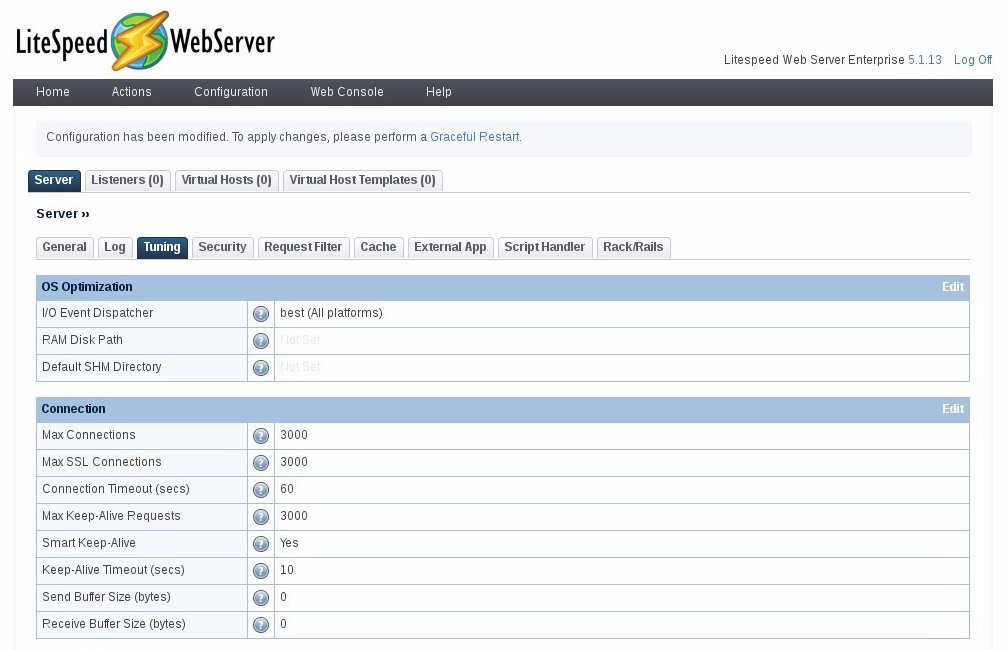
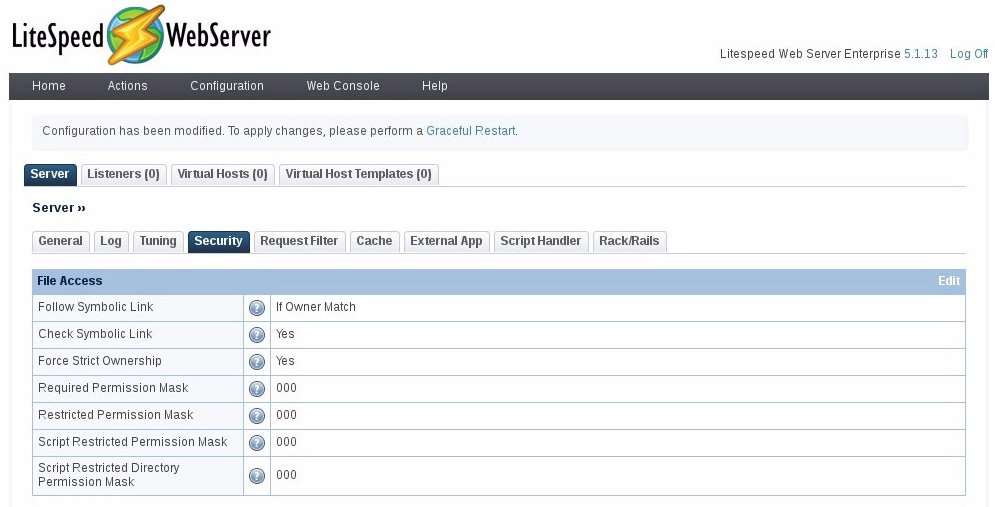
10. How can I restart LiteSpeed on cPanel?
Finally, learn how to restart LiteSpeed in case you need it, you can do it by moving to:
WHM >> Plugins >> LiteSpeed Web Server >> Restart LiteSpeed
10. How can I uninstall LiteSpeed from cPanel?
/usr/local/cpanel/whostmgr/docroot/cgi/lsws/lsws_whm_plugin_uninstall.sh
11. How can I test LSWS is running?
You can run a simple start command and then a status against the lsws service, as you see below: [[email protected]:~]service lsws start [[email protected]:~]service lsws status litespeed is running with PID 12948.
Conclusion
As you see, the process of install LiteSpeed cPanel plugin is pretty easy, and the overall process of installing and tweaking its configuration takes around 15 minutes for experienced users.
Please let me know if you have any issues or problems during the installation process, I’ll be more than happy to help.