As a web performance addict, I’m always looking for ways to improve system performance and speed web applications. And today I will share with you the magic of CPU frecuency scaling, and a practical how to guide to disable CPU frecuency scaling to run your system at full CPU speed.
Before getting into how to disable CPU frecuency scaling, let’s understand what is CPU throttling.
What is CPU frecuency scaling?
Since Kernel v. 2.6.18 (CentOS) and 2.6.32 (Ubuntu), a new feature called Dynamic CPU frequency scaling (aka CPU throttling) was introduced.
This CPU frecuency scaing allows a processor to run in less frequency than maximum allowed. This is done only to preserve power consumption, but the downside of this is that you are not able to use your full CPU speed.
How can I find at what speed is my CPU running?
Run this command, as you see below:
grep -E '^model name|^cpu MHz' /proc/cpuinfo
The output should be similar to this:
[[email protected]:~]grep -E '^model name|^cpu MHz' /proc/cpuinfo model name : Intel(R) Xeon(R) CPU E3-1240 V2 @ 3.40GHz cpu MHz : 1600.000 model name : Intel(R) Xeon(R) CPU E3-1240 V2 @ 3.40GHz cpu MHz : 1600.000 model name : Intel(R) Xeon(R) CPU E3-1240 V2 @ 3.40GHz cpu MHz : 1600.000 model name : Intel(R) Xeon(R) CPU E3-1240 V2 @ 3.40GHz cpu MHz : 1600.000 model name : Intel(R) Xeon(R) CPU E3-1240 V2 @ 3.40GHz cpu MHz : 1600.000 model name : Intel(R) Xeon(R) CPU E3-1240 V2 @ 3.40GHz cpu MHz : 1600.000 model name : Intel(R) Xeon(R) CPU E3-1240 V2 @ 3.40GHz cpu MHz : 1600.000 model name : Intel(R) Xeon(R) CPU E3-1240 V2 @ 3.40GHz cpu MHz : 1600.000
As you see, the original CPU speed is @ 3.40 Ghz, however the running CPU speed in Mhz is around 1600. The CPU is running at half its total speed.
This can also be achieved with a cool CPU package called cpufrequtils / cpupoweruitls
Install cpupowerutils on CentOS/Debian
yum install cpupowerutils -y
Install cpupowerutils on Ubuntu/Debian
apt-get install cpufrequtils
Now run this command, and it will show you information about your minimum and maximum CPU speed, among other details:
cpupower frequency-info
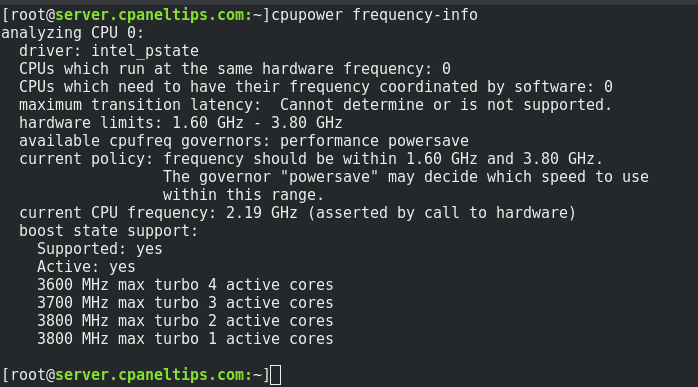
The expected output should be similar to this:
[[email protected]:~]cpupower frequency-info analyzing CPU 0: driver: intel_pstate CPUs which run at the same hardware frequency: 0 CPUs which need to have their frequency coordinated by software: 0 maximum transition latency: Cannot determine or is not supported. hardware limits: 1.60 GHz - 3.80 GHz available cpufreq governors: performance powersave current policy: frequency should be within 1.60 GHz and 3.80 GHz. The governor "powersave" may decide which speed to use within this range. current CPU frequency: 1.60 GHz (asserted by call to hardware) boost state support: Supported: yes Active: yes 3600 MHz max turbo 4 active cores 3700 MHz max turbo 3 active cores 3800 MHz max turbo 2 active cores 3800 MHz max turbo 1 active cores
Disable CPU frecuency scaling on Linux (RedHat and Ubuntu)
Let’s see how to disable CPU frecuency scaling on the most popular Linux platforms.
For CentOS / RHEL users
Let’s change the cpu frequency to the maximum available speed with the following command:
cpupower frequency-set -g performance
Let’s see if there is any change in the CPU running speed again:
[[email protected]:~]grep -E '^model name|^cpu MHz' /proc/cpuinfo model name : Intel(R) Xeon(R) CPU E3-1240 V2 @ 3.40GHz cpu MHz : 3497.218 model name : Intel(R) Xeon(R) CPU E3-1240 V2 @ 3.40GHz cpu MHz : 3392.296 model name : Intel(R) Xeon(R) CPU E3-1240 V2 @ 3.40GHz cpu MHz : 3397.742 model name : Intel(R) Xeon(R) CPU E3-1240 V2 @ 3.40GHz cpu MHz : 2283.578 model name : Intel(R) Xeon(R) CPU E3-1240 V2 @ 3.40GHz cpu MHz : 3457.640 model name : Intel(R) Xeon(R) CPU E3-1240 V2 @ 3.40GHz cpu MHz : 2133.234 model name : Intel(R) Xeon(R) CPU E3-1240 V2 @ 3.40GHz cpu MHz : 1600.257 model name : Intel(R) Xeon(R) CPU E3-1240 V2 @ 3.40GHz cpu MHz : 3740.265 [[email protected]:~]
As you see in the previous command, now the CPU is running higher than before when it is needed.
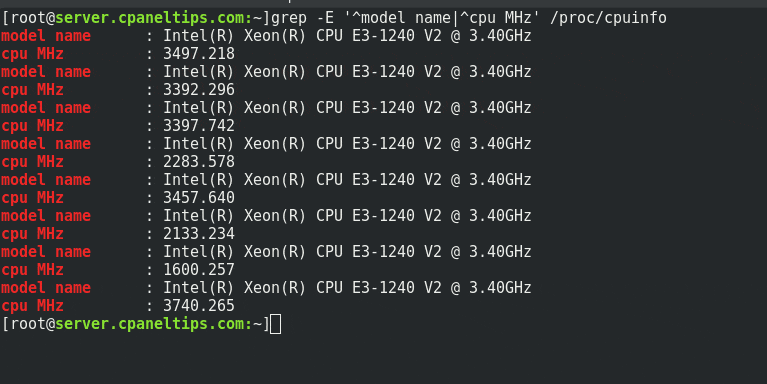
Another way to do it manually is running this command that will change CPU governor from ‘ondemand’ mode to ‘performance’ mode for all your CPUs:
for CPUFREQ in /sys/devices/system/cpu/cpu*/cpufreq/scaling_governor; do [ -f $CPUFREQ ] || continue; echo -n performance > $CPUFREQ; done
If your system is running any of any daemon that controls CPU speed, just stop them to have your system running at full CPU speed: cpuspeed, cpufreqd or powerd.
service cpuspeed stop
For Ubuntu / Debian users
Edit this file, and if it doesn’t exist, just create it:
nano -w /etc/default/cpufrequtils
Add the following line inside:
GOVERNOR="performance"
Save pressing CTRL + X, then press Y.
Next step: disable ondemand daemon to avoid losing your changes after you reboot the server, run this command:
update-rc.d ondemand disable
That’s all. Check your settings again with this command:
cpufreq-info
Conclusion
Running your CPU at full speed can really make a boost in your applications performance. Most modern CPUs already have really good cpu cooling systems, so this shouldn’t be an issue, however make sure this doesn’t cause a huge extra power consuption or CPU over-heating. As you see, you can disable CPU frecuency scaling easily for both RedHat and Debian based distributions. Please let us know if you have any issues or questions about this.
Further reading:
